Alright, so I finally got around to messing with mods for the Resident Evil 4 Remake. Been wanting to try this for a bit after finishing the main story a couple of times. Here’s how I went about it.

Finding the Tools
First thing I did was look up how people were actually getting mods into the game. It wasn’t like the old days where you just dump files somewhere. Pretty much everyone pointed towards needing a specific tool, a mod manager.
The name that kept popping up was Fluffy Mod Manager. Seemed like the go-to for RE Engine games. So, my first step was actually getting that manager.
Getting and Setting Up the Mod Manager
I hunted down the Fluffy Mod Manager. It came as a simple download, like a zip file. I grabbed that.
I didn’t want to clutter my game directory, so I made a new folder somewhere totally separate on my computer, maybe like in my ‘Downloads’ or a dedicated ‘Modding Tools’ folder. I extracted the Fluffy Manager files right into that new folder.
Next, I ran the Fluffy Mod Manager executable file. The first time you launch it, it needs to know what game you’re modding. It popped up a list, and I just selected Resident Evil 4 Remake from it. It was smart enough to find where my game was installed automatically, which saved me some trouble.
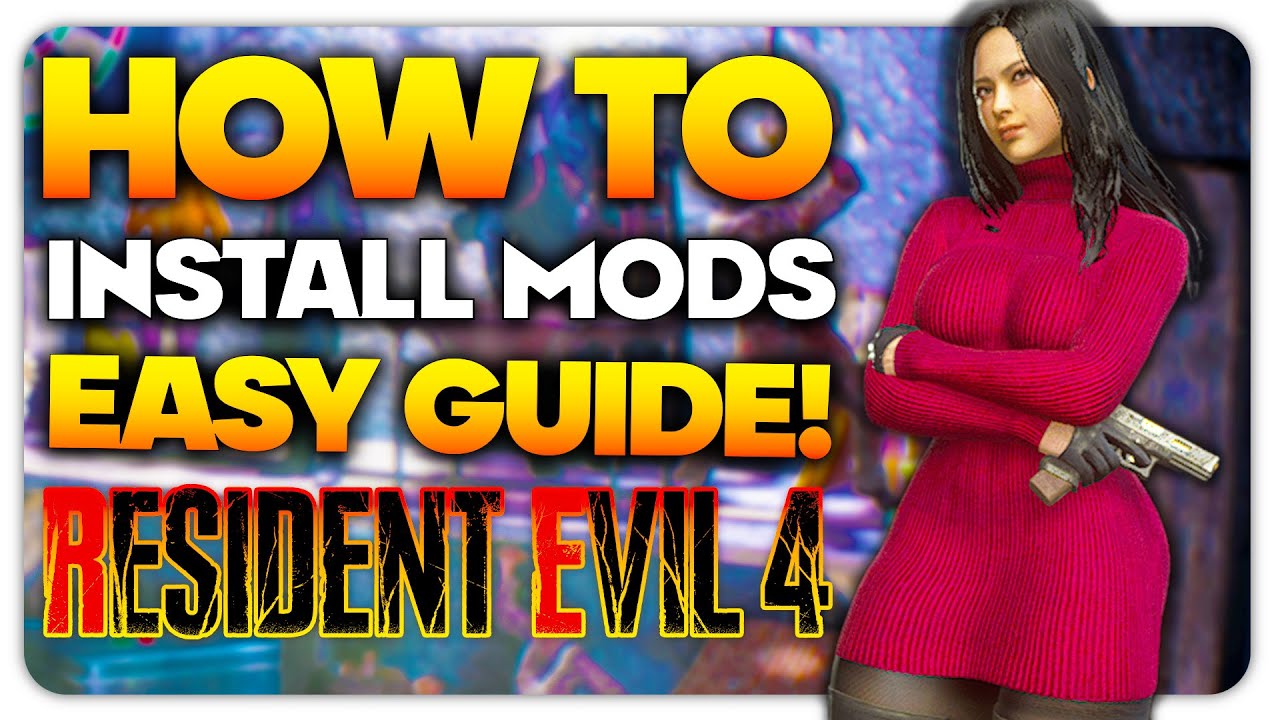
Finding Some Mods
Okay, manager ready. Now for the fun part. I started browsing some of the popular spots online where people upload game mods. Didn’t go too crazy at first. Just wanted to test things out.
- I looked for a character appearance mod, maybe something different for Leon or Ashley.
- Thought about grabbing a small gameplay tweak too, perhaps something affecting weapon handling or items.
Found a couple that looked interesting and downloaded their files. They usually came packaged as .zip or .rar archives.
Installing the Mods
This part was pretty smooth thanks to the manager. I opened Fluffy Manager again.
There are usually two ways: sometimes you just drag the downloaded mod archive (the .zip or .rar file) directly onto the manager window. Other times, you might need to place the mod archive into a specific ‘Mods’ subfolder within the Fluffy Manager’s own directory (like `FluffyManagerGamesRE4RMods`). I think I just dragged and dropped them.
Once I did that, the mods appeared in a list inside the manager. They had little toggle switches next to their names. To activate a mod, I just clicked the switch next to it so it showed as ‘on’.

After enabling the ones I wanted to try, I made sure everything looked okay in the manager, then closed it.
Testing It Out
With the mods supposedly active, I just launched Resident Evil 4 Remake the usual way, through Steam. Didn’t need to launch it through the manager or anything special.
Loaded up my save game and checked if the changes were there. And yeah, success! Leon was wearing the different outfit I’d installed. The other small tweak seemed to be working too.
Important note though: Sometimes things don’t work perfectly on the first try. If the game crashed or a mod didn’t show up, my process was usually:
- Go back to Fluffy Manager.
- Disable all the recently added mods.
- Enable them one by one, launching the game each time to see which specific mod was causing the issue.
- Sometimes mods conflict with each other, especially if they change the same thing. So, you might have to choose which one you prefer.
- Also had to double-check that the mod was made for the current version of the game. Patches can break older mods sometimes.
Final Thoughts
So yeah, that was my process. Get the manager, put it somewhere safe, tell it where the game is, download mod archives, drop them into the manager, flip the switches, and run the game. It feels a bit technical at first glance, but the manager really does most of the heavy lifting. Definitely opened up some fun possibilities for replaying the game.