You know, I was messing around on my computer the other day, just clicking through folders, and I stumbled upon some old screenshots. These were from way back, maybe around the time of OS X Snow Leopard, or perhaps Mavericks. Something around version 10. Man, looking at that Aqua interface again… it just felt different. Solid, you know? Not like all this flat, minimalist stuff we have everywhere now. It got me feeling a bit nostalgic.

So, I thought, why not try and bring a bit of that old Mac feel back? I’m running Linux Mint mostly these days, which is great, but I fancied a change. A bit of a project. Could I actually make my desktop look like Mac OS X 10?
Finding the Look
First step was obviously hitting the web. I started searching around for things like “Mac OS X theme for Linux,” “Snow Leopard GTK theme,” that sort of thing. Found a bunch of options, mostly on sites like Gnome-Look or random forums. You know how it is, some look okay in screenshots, but you never know until you try them.
I picked one that seemed promising. Looked like it had the window buttons right, the general color scheme, even some matching icons. Downloaded the archive file. It usually comes as a .zip or .*.
Getting it Working
Okay, getting the files is one thing, making them work is another. Here’s roughly what I did:
- Unpacking: First, I had to extract the theme files. Usually, you just right-click and extract here.
- Moving Files: Then, the tricky part. Themes need to go into specific hidden folders in your home directory. For the main window themes (GTK themes), it’s usually a folder called
.themes. If it doesn’t exist, you just create it. Same for icons, they go into a.iconsfolder. I opened my file manager, made sure “Show Hidden Files” was on, and dragged the extracted theme folders into the right places. - Applying the Theme: Mint has a “Themes” setting panel. I opened that up. The new theme name usually appears in the lists for ‘Window Borders’, ‘Controls’, and sometimes ‘Desktop’. I selected the Mac theme parts for each of these. For the icons, I picked the Mac icon set I’d put in the
.iconsfolder.
The Reality Check
Did it look exactly like Mac OS X 10? Well, not quite. Close, maybe? Some elements looked really good. The window buttons, the overall color. But other bits… not so much.

The Dock: Getting a proper Mac-style dock often needs a separate application. I installed Plank, which is pretty popular. Had to configure Plank separately, find a theme for it too, to make it match the rest. That took some extra fiddling.
Icons: The icon set I found was decent, but not complete. Some application icons were just the standard Linux ones, which kind of broke the illusion. Finding a truly comprehensive Mac icon set is tough.
Fonts: Fonts make a big difference too. Mac used Lucida Grande for a long time, then Helvetica Neue, then San Francisco. Getting the exact fonts and making the system use them everywhere sometimes requires more advanced tweaking, maybe editing config files. I just changed the basic font settings in the Themes panel, which helped a bit.
So, after all that, my desktop definitely had a strong hint of old-school Mac. It wasn’t a perfect clone, you can always tell it’s Linux underneath if you look closely. But it satisfied that nostalgic itch I had. It was a fun little experiment, messing with the appearance files, seeing how much I could change the look and feel. Sometimes you just need to tinker, right?